Content
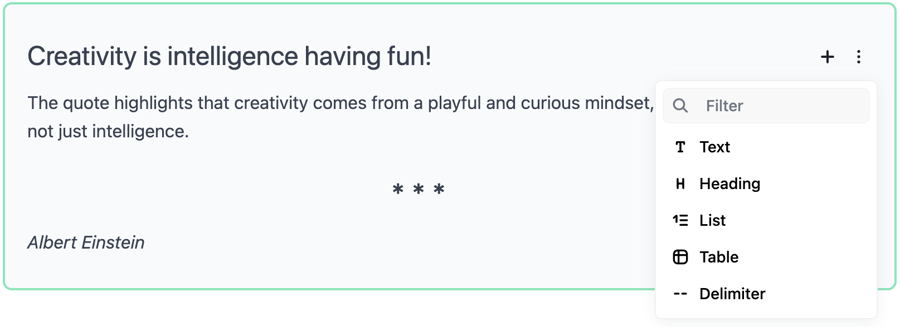
The ContentComponent is a flexible way to let users fill in your website's content directly on your website. For this, we use the EditorJS library. Feel free to explore the code and append your own methods and decorations.
To display a content component in your Blade view, use the following syntax:
@include('view.blocks.index', ['model' => $contentRow->content('content')])default(string $default)
Sets a default value for the content block.
$contentRow->content('content')->default('Welcome to my site');label(string $label)
Defines a label for the content block.
$contentRow->content('content')->label('Content');min(int $min)
Specifies the minimum number of characters allowed.
$contentRow->content('content')->min(5);max(int $max)
Specifies the maximum number of characters allowed.
$contentRow->content('content')->max(50);placeholder(string $placeholder)
Sets a placeholder for the content block.
$contentRow->content('content')->placeholder('Enter your content here');help(string $help)
Adds helper text below the content block for additional guidance.
$contentRow->content('content')->help('The content will appear on the main page.');@include('view.blocks.index', ['model' => $contentRow->content('content')->label('Content')->help('Keep it short and sweet.')])Because (for now) content does not have an image block, you can use the following code to display an image and the content block:
<picture class="relative w-full rounded-lg">{!! $contentRow->image('image')->widthPx(800)->getPicture() !!}</picture>
@include('view.blocks.index', ['model' => $contentRow->content('content')])When you want the user to be able to upload multiple images, with each image having a content block, you can use the following code:
@foreach($blog->list('content_block')->columns(['image', 'content'])->sortable()->get() as $contentRow)
<picture class="w-full sm:w-220">{!! $contentRow->image('image')->widthPx(800)->getPicture() !!}</picture>
@include('view.blocks.index', ['model' => $contentRow->content('content')])
@endforeachDo you want to change a content block? You can find the Blade file in /view/blocks/*. It is possible to add your own blocks or use existing ones from the EditorJS Awesome Page. To do this, you can make the changes in the /admin/components/content/input.blade.php file. Tip: You can use the blocks and tools provided by the Editor.js community.